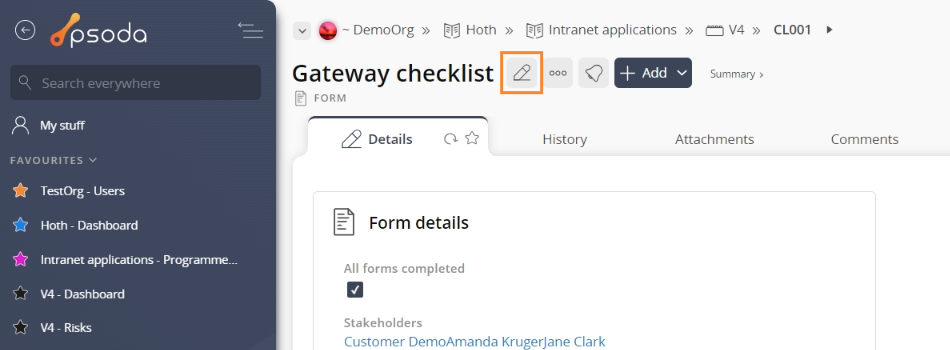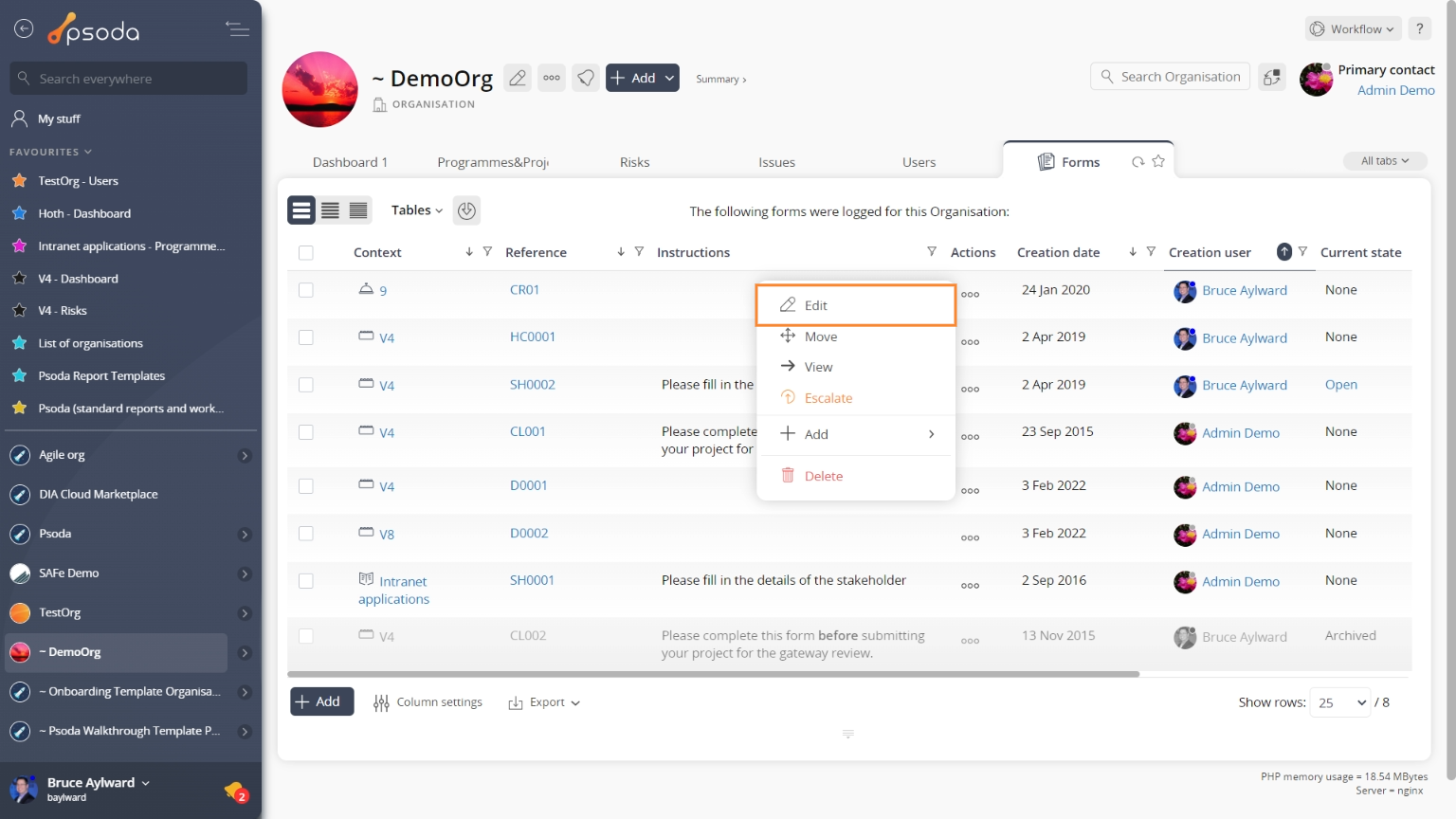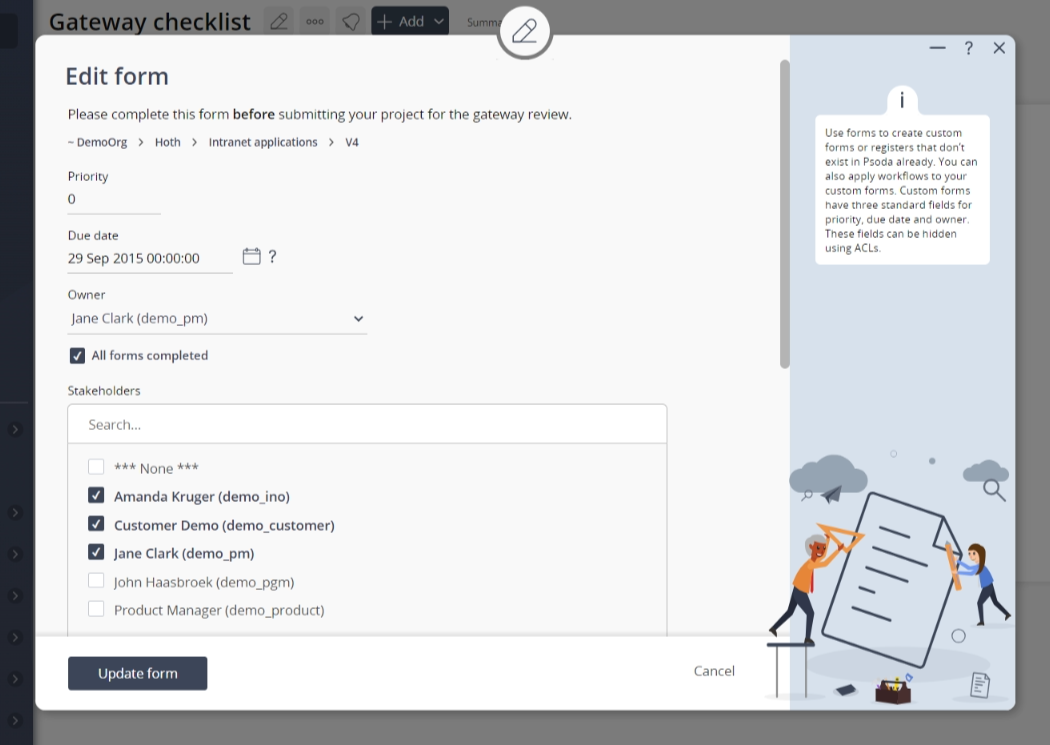This popup form can be accessed via the  edit button in the top header area of the form view page, as shown in Figure 1. Alternatively you can access the
edit button in the top header area of the form view page, as shown in Figure 1. Alternatively you can access the  edit popup form via the
edit popup form via the  actions column menu of the Form tab at the organisation, programme or project view page, as shown in Figure 2.
actions column menu of the Form tab at the organisation, programme or project view page, as shown in Figure 2.
Once you are happy with your selection click the “Update form” button at the bottom of the form. This will update the form with the information that you supplied.
Click the “Cancel” button if you no longer want to update this form.
Figure 1 – Access via edit button
Figure 2 – Access via form tab
This popup is shown in Figure 3 and is used to update this form for the selected organisation, programme or project.
Figure 3 – Edit form
This form has the following fields:| Parent asset: | This read-only field shows the organisation/programme/project that this form is being added to. | Form template: | Select the form template you want to use for this this form. |
|---|---|
| Priority: | Select the priority you want your form here. |
| Due date: | Select when you want your form due here. |
| Owner: | Select the owner of the form here. |
| Form template options: | You will see a list of custom options here defined from the form template. Edit the form template to change these. |