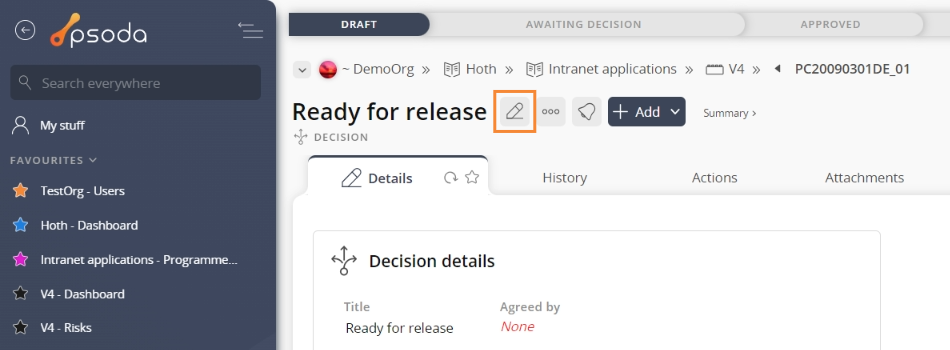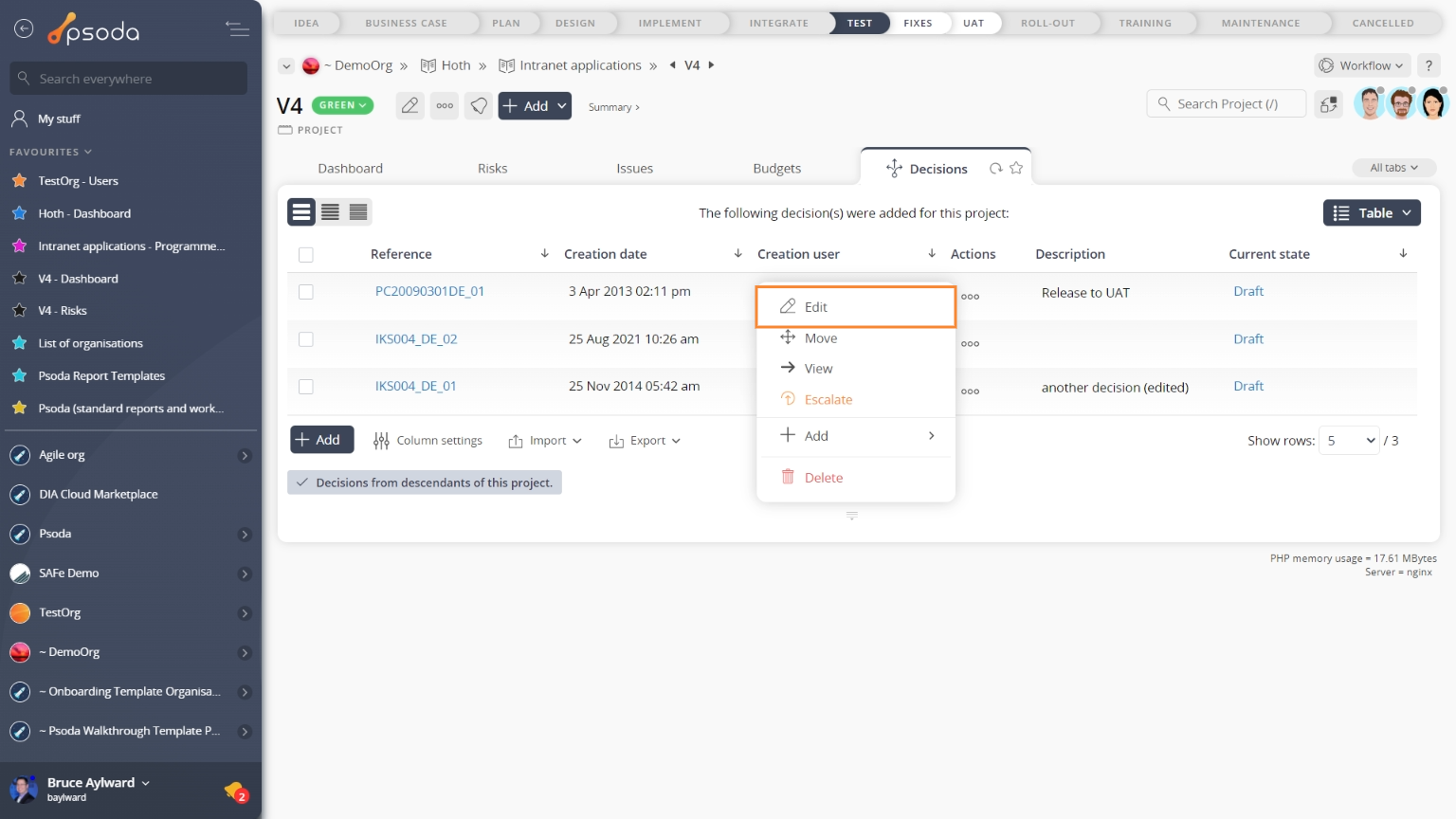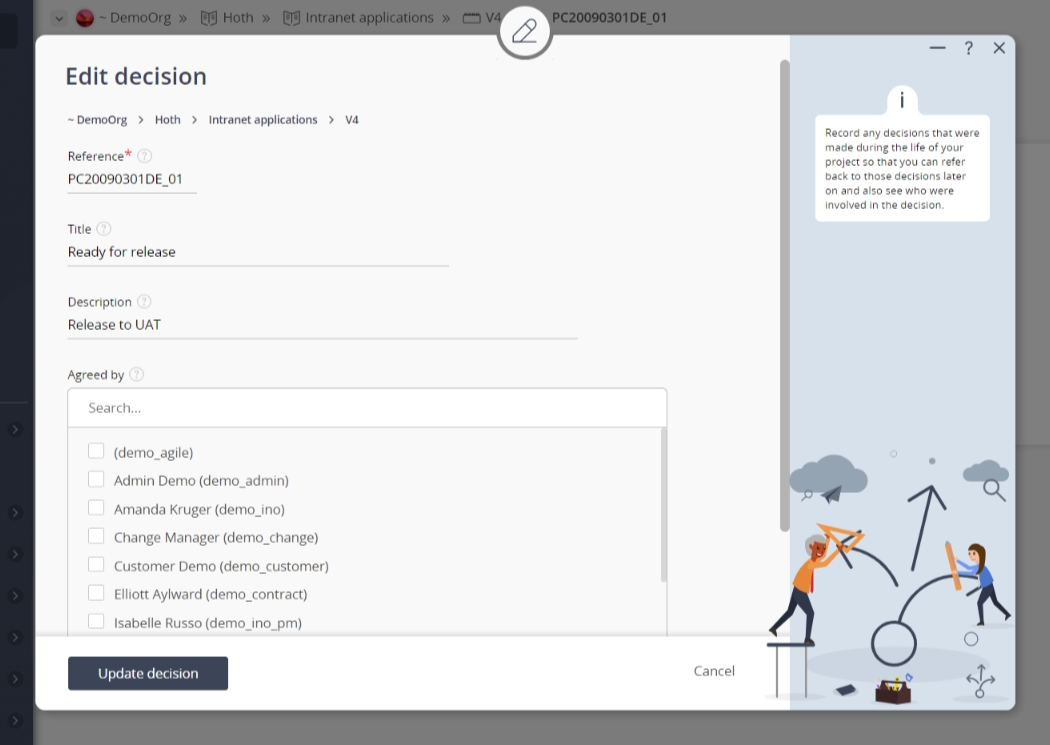This popup form can be accessed via the  edit button in the top header area of the decision view page, as shown in Figure 1. Alternatively you can access the
edit button in the top header area of the decision view page, as shown in Figure 1. Alternatively you can access the  edit popup form via the
edit popup form via the  actions column menu of the Decisions tab at the
actions column menu of the Decisions tab at the  programme or
programme or  project view pages, as shown in Figure 2.
project view pages, as shown in Figure 2.
*The reference field is mandatory, but all others are optional.Once you are happy with your entries click the “Update decision” button at the bottom of the form. This will update this decision with the details that you supplied.Click the “Cancel” button if you no longer want to make changes to this decision.
Figure 1 – Access via edit button
Figure 2 – Access via decisions tab
This popup is shown in Figure 3 and is used to edit an existing decision.
Figure 3 – Edit decision form
The form has the following fields:| Parent asset: | This read-only field shows which programme or project this decision resides under. |
|---|---|
| Reference*: | You may edit the reference for this decision, but you must ensure that this stays unique across the whole of the parent asset. |
| Title: | Enter or edit the short title of this decision here. |
| Description: | Enter or edit the longer description of this decision here. |
| Agreed by: | Use this multi-select box to select or change the user(s) who agreed on this decision. You may select multiple users by holding the CTRL or SHIFT keys and clicking on the name of the additional user(s). To de-select, click on the highlighted name while still holding the CTRL or SHIFT keys so as not to lose all other selected users. |
| Custom fields: | If there are any custom fields defined for your decisions they will appear here. |