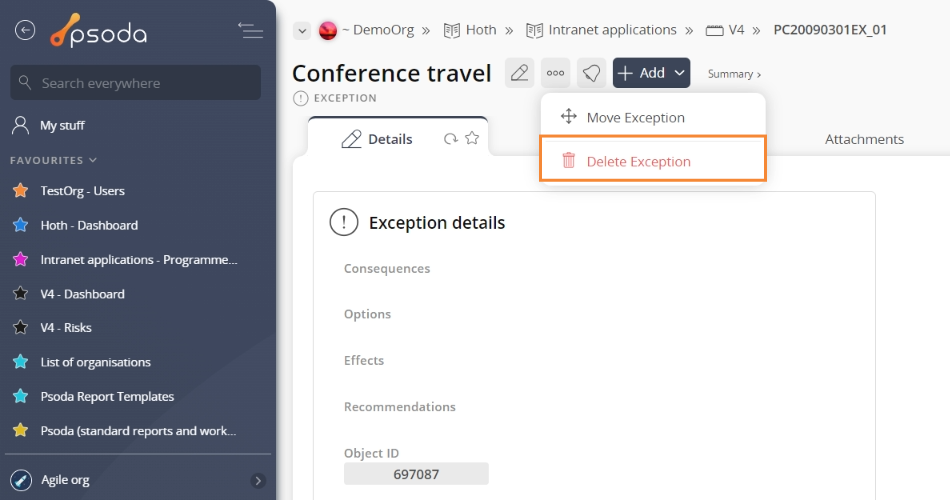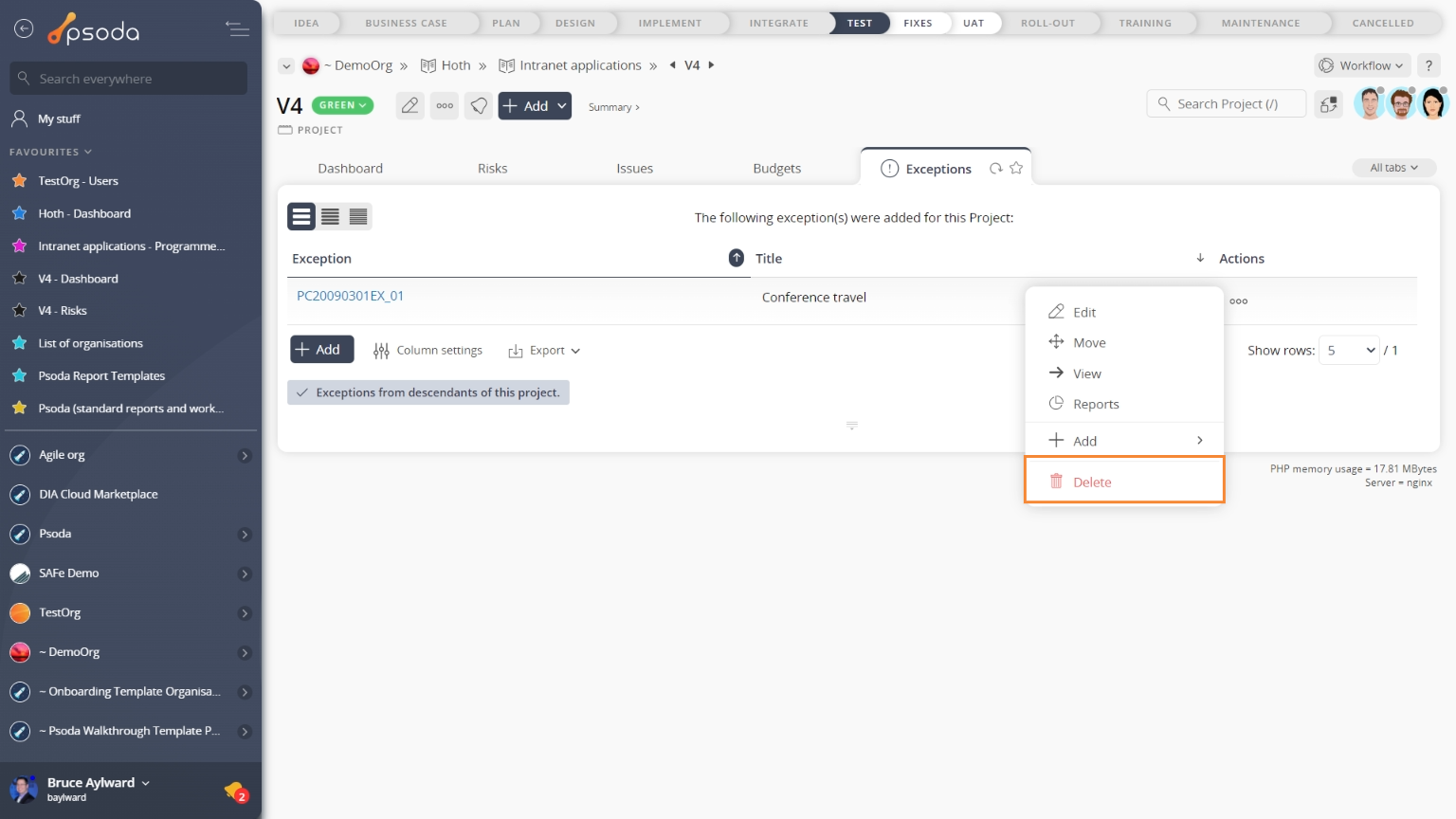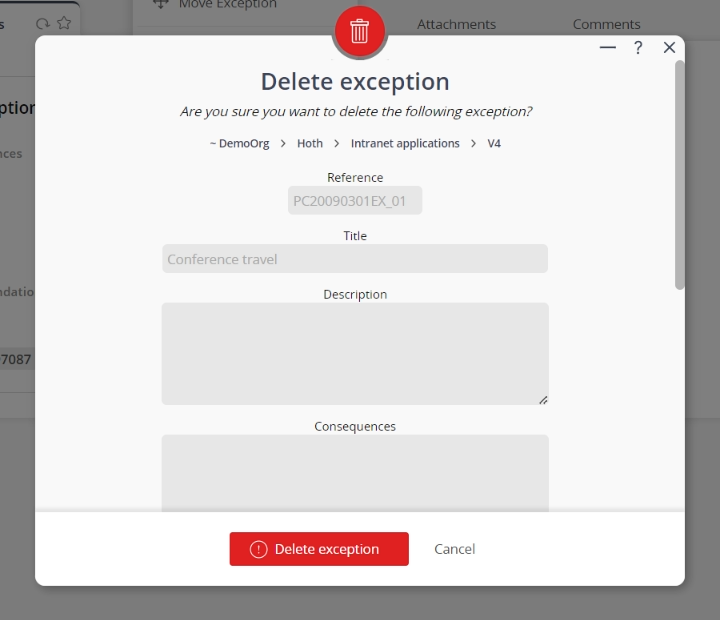This popup form can be accessed via the  options menu in the top header area of the
options menu in the top header area of the  exception view page, as shown in Figure 1. Alternatively you can access the
exception view page, as shown in Figure 1. Alternatively you can access the  delete popup form at the bottom of the Exceptions tab at the
delete popup form at the bottom of the Exceptions tab at the  programme or
programme or  project view pages, as shown in Figure 2.
project view pages, as shown in Figure 2.
Warning: When you delete a exception then all of the  actions,
actions,  attachments and
attachments and  comments within that exception will also be deleted.If you are sure that you want to delete this exception then click on the “Delete exception” button at the bottom of the form.Click the “Cancel” button if you no longer want to delete the exception.
comments within that exception will also be deleted.If you are sure that you want to delete this exception then click on the “Delete exception” button at the bottom of the form.Click the “Cancel” button if you no longer want to delete the exception.
Figure 1 – Access via options menu
Figure 2 – Access via exceptions tab
This popup is shown in Figure 3 and is used to delete an existing exception.
Figure 3 – Delete exception form
This form has the following read-only fields:| Parent asset: | Shows which asset this exception belongs to. |
|---|---|
| Reference*: | Shows the reference for this exception. |
| Title: | Shows the short title of this exception. |
| Description: | Shows the description of the cause of the deviation from the relevant plan. |
| Consequences: | Shows the description of the consequence of the deviation. |
| Options: | Shows the details of the available options to address the deviation. |
| Effects: | Shows the details the effects of each option on the Business case, risks, and agreed tolerances. |
| Recommendations: | Shows the recommendations of the option that should be approved by the Steering Committee. |