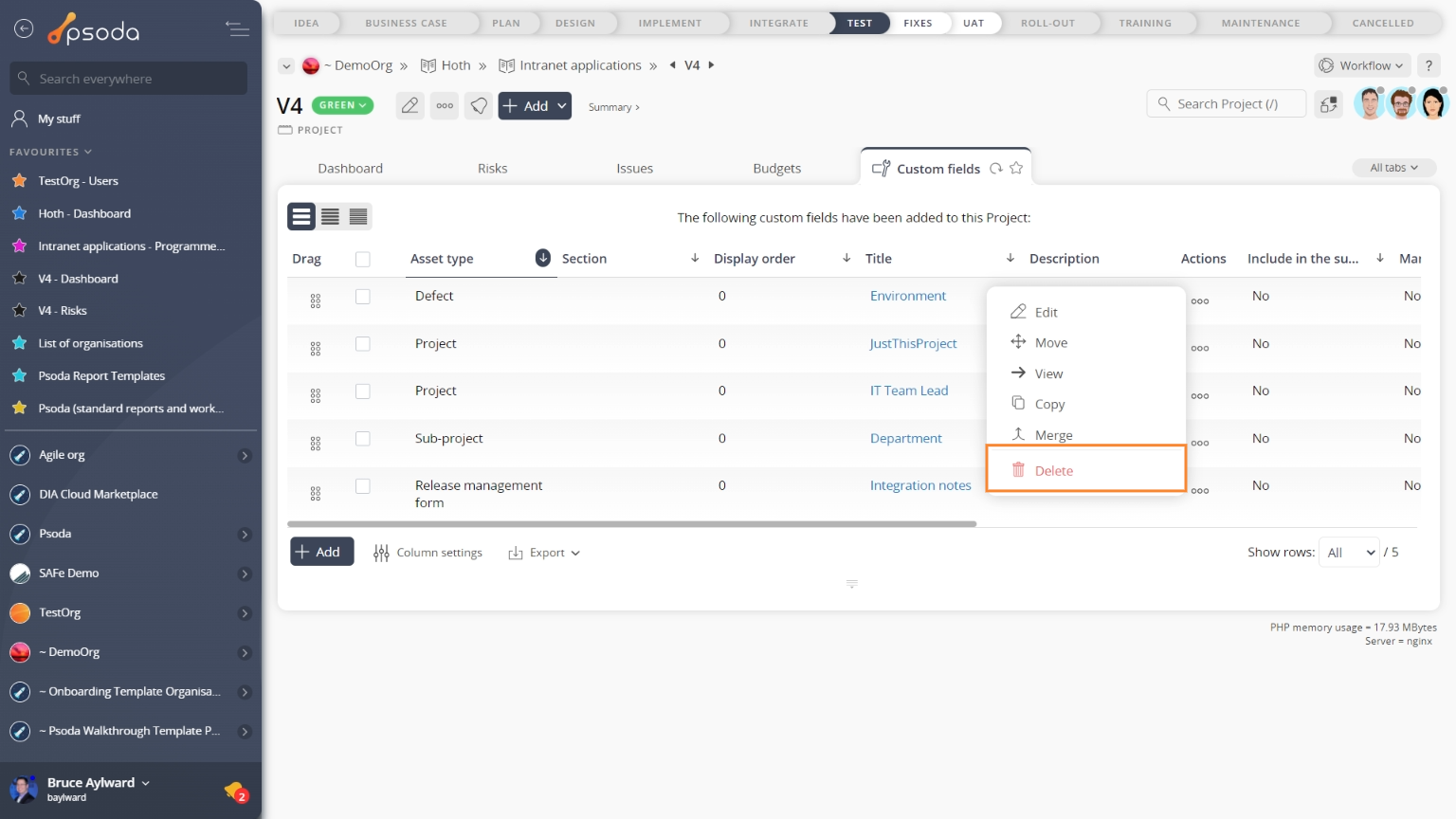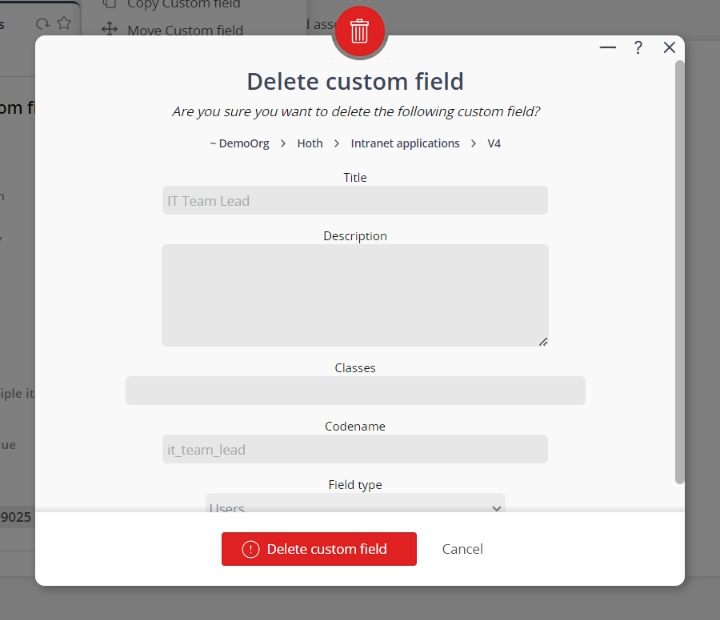This popup form can be accessed via the  options menu in the top header area of the
options menu in the top header area of the  custom field view page, as shown in Figure 1. Alternatively, you can access the
custom field view page, as shown in Figure 1. Alternatively, you can access the  delete popup form via the
delete popup form via the  actions column menu of the Custom fields tab at these same (e.g.
actions column menu of the Custom fields tab at these same (e.g.  organisation,
organisation,  programme,
programme,  project or
project or  defect) view pages, as shown in Figure 2.
defect) view pages, as shown in Figure 2.
If you are sure you want to delete this custom field then click the “Delete custom field” button at the bottom of the form.Click the Cancel button if you no longer want to delete this custom field.
Figure 1 – Access via options menu
Figure 2 – Access via custom fields tab
This popup is shown in Figure 3 and is used to permanently delete an existing custom field.
Figure 3 – Delete custom field form
This form has the following read-only fields:| Context: | Shows which organisation, programme or project this custom field belongs to. |
|---|---|
| Title: | Shows the title of this custom field. |
| Description: | Shows the description of this custom field. |
| Codename: | Shows the codename of this custom field. |
| Field type: | Shows the field type of this custom field. |