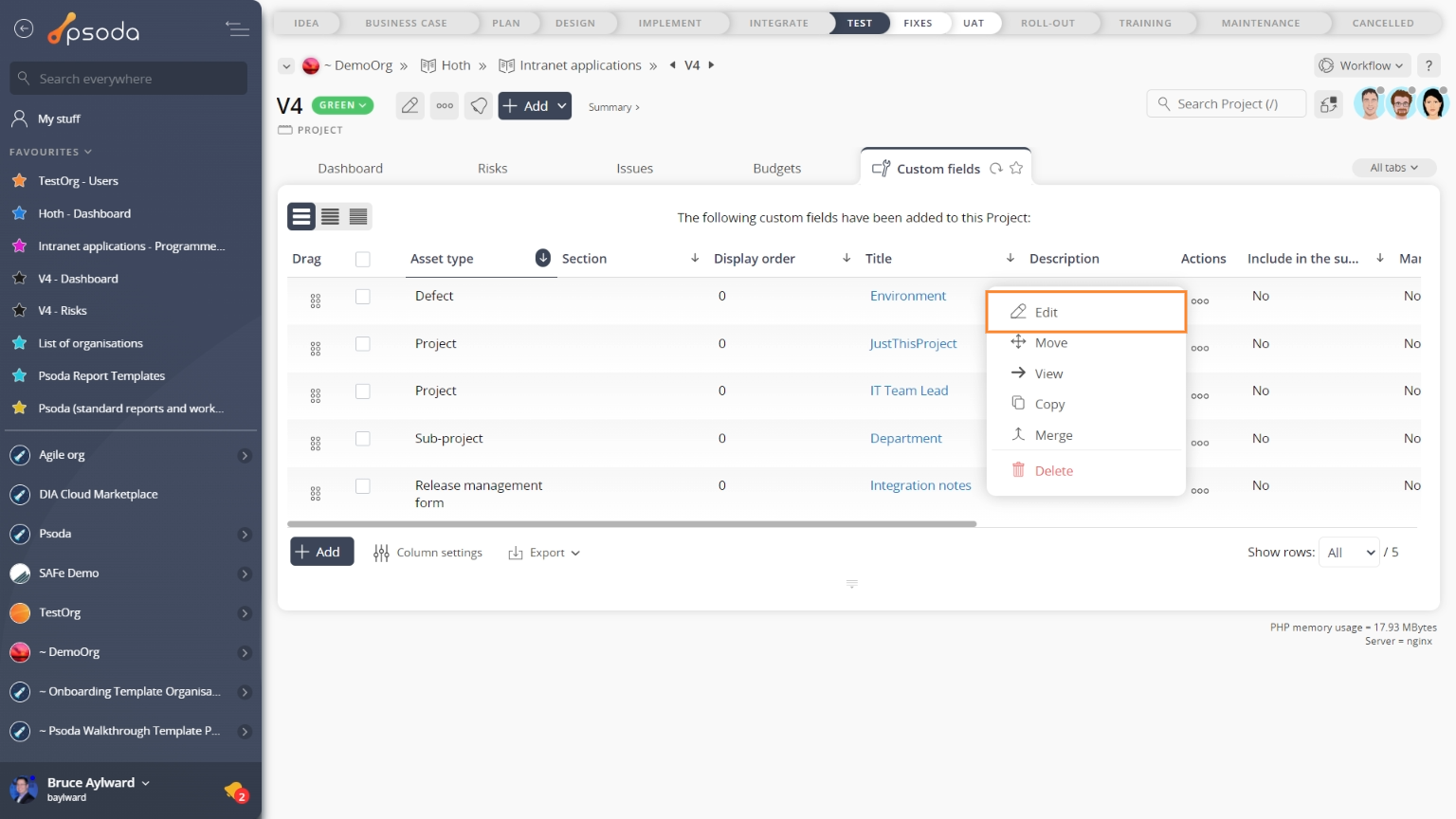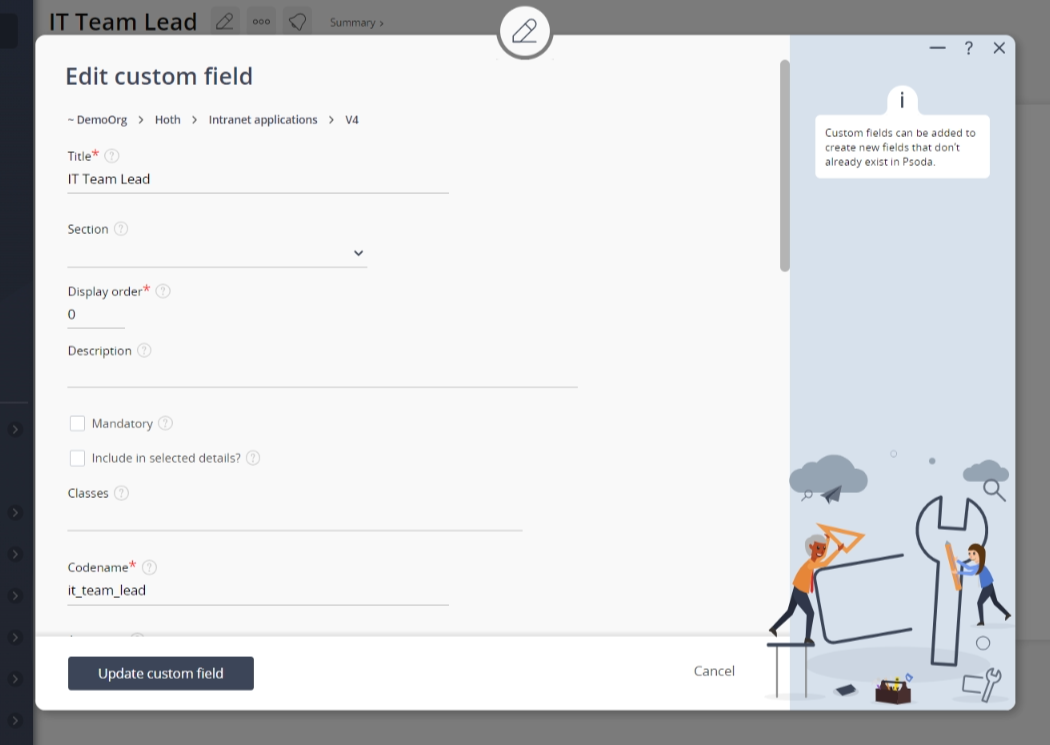This popup form can be accessed via the  edit button in the top header area of the
edit button in the top header area of the  custom field view page, as shown in Figure 1. Alternatively, you can access the
custom field view page, as shown in Figure 1. Alternatively, you can access the  edit popup form via the
edit popup form via the  actions column menu of the Custom fields tab at these same (e.g.
actions column menu of the Custom fields tab at these same (e.g.  organisation,
organisation,  programme,
programme,  project or
project or  defect) view pages, as shown in Figure 2.
defect) view pages, as shown in Figure 2.
Once you are happy with your entries click the “Update custom field” button at the bottom of the form to save your changes.Click the Cancel button if you no longer want to make changes to this custom field.
Figure 1 – Access via edit button
Figure 2 – Access via custom fields tab
This popup is shown in Figure 3 and is used to edit an existing custom field.
Figure 3 – Edit custom field form
This form has the following fields:| Context: | This read-only field shows which organisation, programme, project or defect this custom field belongs to. |
|---|---|
| Title*: | Edit the short name for this custom field here. This will be displayed on the form for the data type that this new custom field applies to. |
| Section: | Use this drop-down field to select or change which group you would like to section this custom field off into. |
| (New Section): | This field will be available for you to assign this custom field to an entirely new section if you have selected the “Add a new section” option in the section field above. |
| Description: | Enter or edit the longer description for this custom field here. |
| Mandatory: | Select this check box if you would like to make this custom field mandatory. |
| Include in selected details: | Select this check box if you would like to display this custom field in the Selected details box on the context asset’s view page. |
| Codename*: | Edit the codename that can be used in report templates to identify this custom field. The codename must start with an alpha character and can contain alpha characters, numbers and underscores. The codename cannot contain any spaces. |
| Asset type: | Use this drop-down list to select the asset type that this custom field will apply to. |
| Field type: | This read-only field shows the selected type for this custom field. |
| Default value: | Set or change the default value for this custom field. The format of the default value will depend on the field type that is shown in the field above. |