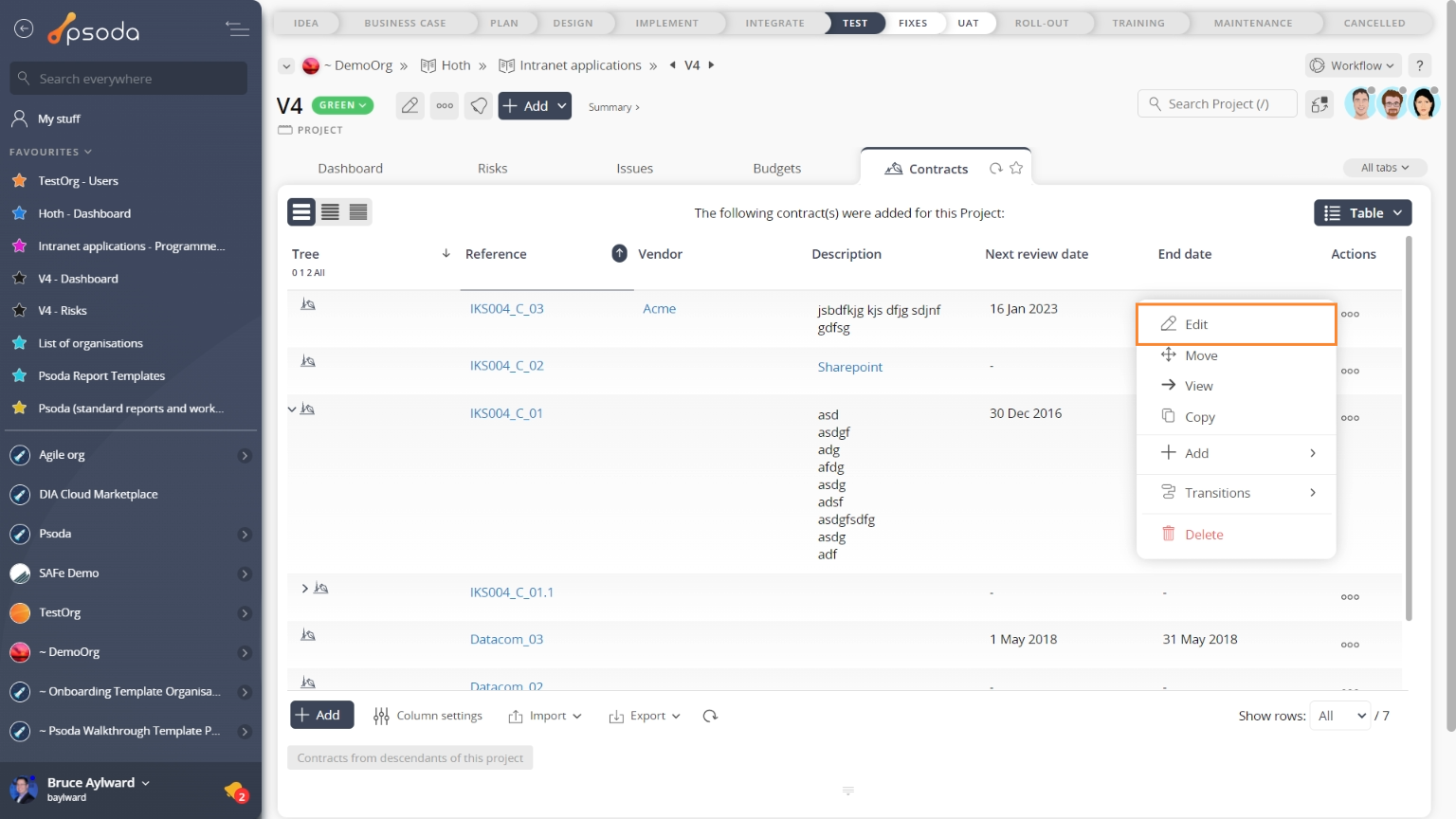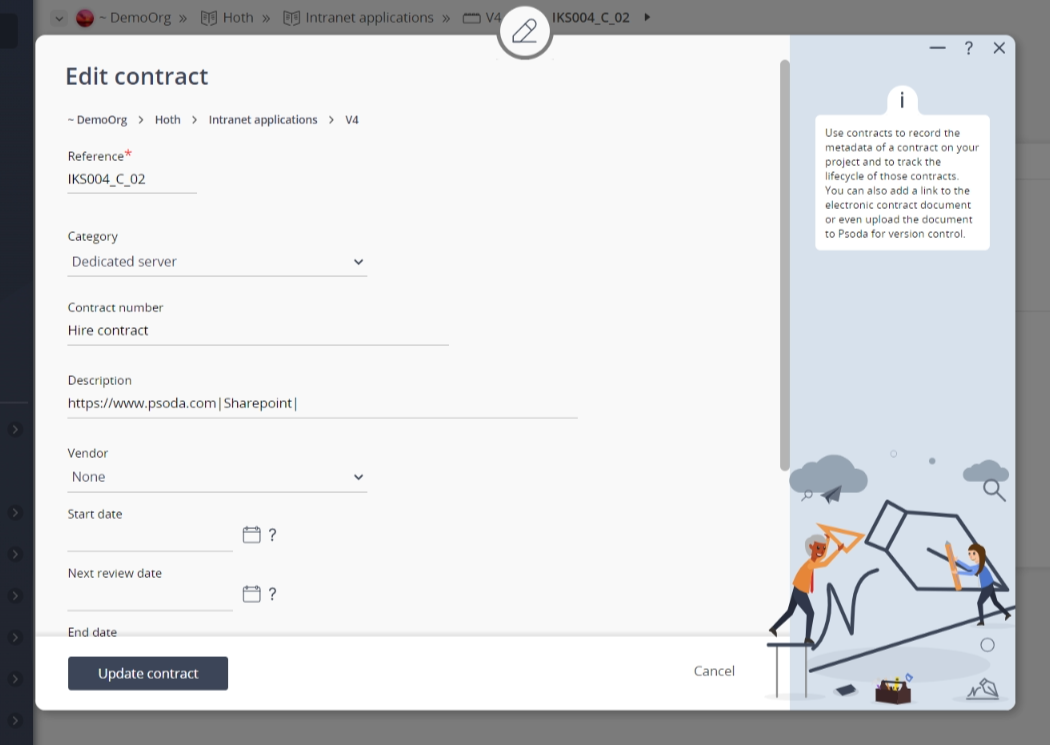This popup form can be accessed via the  edit button in the top header area of the contract view page, as shown in Figure 1. Alternatively you can access the
edit button in the top header area of the contract view page, as shown in Figure 1. Alternatively you can access the  edit popup form via the
edit popup form via the  actions column menu of the Contracts tab at the parent asset’s view page (e.g.
actions column menu of the Contracts tab at the parent asset’s view page (e.g.  organisation,
organisation,  programme or
programme or  project), as shown in Figure 2.
project), as shown in Figure 2. contract.
contract.
*The reference field is mandatory, but all others are optional.If you accidentally try to change the contract’s reference to the same reference as an existing contract in your project then you will get a warning message.Once you are happy with your entries click the “Update contract” button at the bottom of the form. This will update the contract with the details that you supplied.Click the “Cancel” button if you no longer want to make change to the contract.
Fig 1 – Access via edit button
Fig 2 – Access via contracts tab
This popup is shown in Figure 3 and is used to edit an existingFigure 3 – Edit contract form
This form has the following fields:| Parent asset: | This read-only field shows which programme or project you are this contract belongs to. |
|---|---|
| Reference*: | You may edit the reference for this contract here. You must ensure that this reference stays unique across the whole parent asset. |
| Category: | Use this drop-down to select or change the category for this contract. |
| (New category name): | If you have selected the “Add new category” option in the category field above, you will be presented with this field where you can add a new category to group this contract under. |
| Title: | Enter or edit the short title for this contract here. |
| Description: | Enter or edit the longer description of this contract here. |
| Vendor: | Use this drop-down to select or change the vendor for this contract. |
| (New vendor name): | If you have selected the “Add new vendor” option in the vendor field above, you will be presented with this field where you can add a new vendor to allocate to this contract. |
| Start date: | Enter or edit the start date for this contract manually using the date formats or select the date using calendar control. |
| Next review date: | Enter or edit the next review date for this contract manually using the date formats or select the date using calendar control. |
| End date: | Enter or edit the end date for this contract manually using the date formats or select the date using calendar control. |
| Budget intervals: | Enter or edit the number of budget intervals you would like this contract to have. |
| Manager: | Use this drop-down to select or change the manager for this contract. |
| Archived: | Select this check box selected if you would like to assign this contract to be in the archived state. |