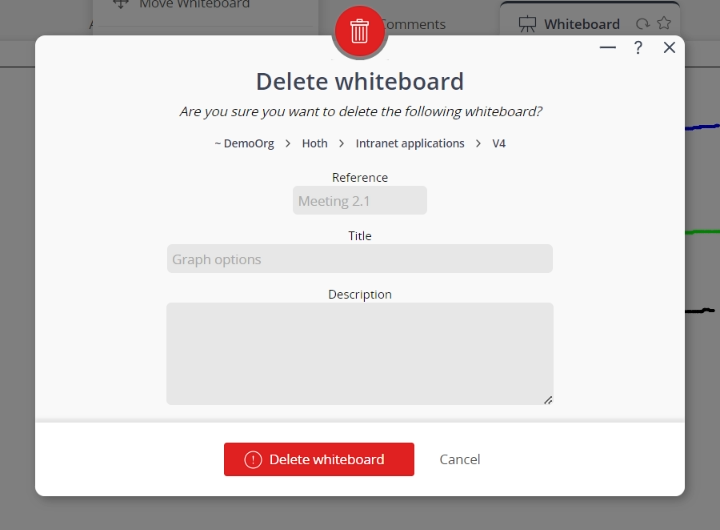This popup form can be accessed via the  options menu in the top header area of the whiteboard view page, as shown in Figure 1. Alternatively you can access the
options menu in the top header area of the whiteboard view page, as shown in Figure 1. Alternatively you can access the  delete popup form via the
delete popup form via the  actions column menu of the Whiteboards tab at the
actions column menu of the Whiteboards tab at the  programme or
programme or  project view pages, as shown in Figure 2.
project view pages, as shown in Figure 2.
Warning: When you delete a whiteboard then all of the  actions,
actions,  attachments and
attachments and  comments within that whiteboard will also be deleted.If you are sure that you want to delete this whiteboard then click on the “Delete whiteboard” button at the bottom of the form.Click the “Cancel” button if you no longer want to delete this whiteboard.
comments within that whiteboard will also be deleted.If you are sure that you want to delete this whiteboard then click on the “Delete whiteboard” button at the bottom of the form.Click the “Cancel” button if you no longer want to delete this whiteboard.
Figure 1 – Access via options menu
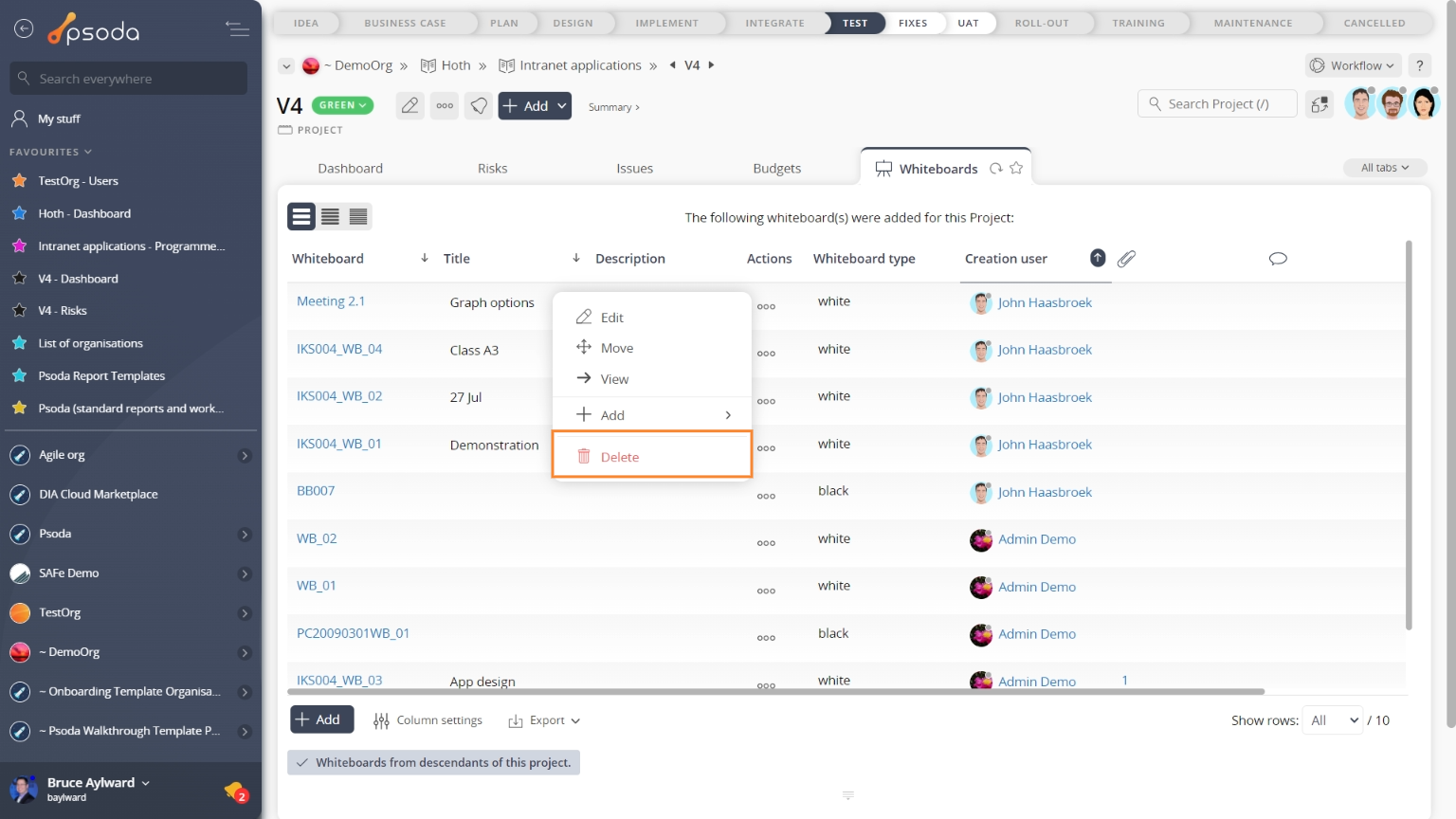
Figure 2 – Access via whiteboards tab
This popup is shown in Figure 3 and is used to permanently delete an existing whiteboard.
Figure 3 – Delete whiteboard form
This form has the following read-only fields:| Parent asset: | Shows which programme or project this whiteboard belongs to. |
|---|---|
| Reference: | Shows the reference for this whiteboard. |
| Title: | Shows the title for this whiteboard. |
| Description: | Shows the description for this whiteboard. |