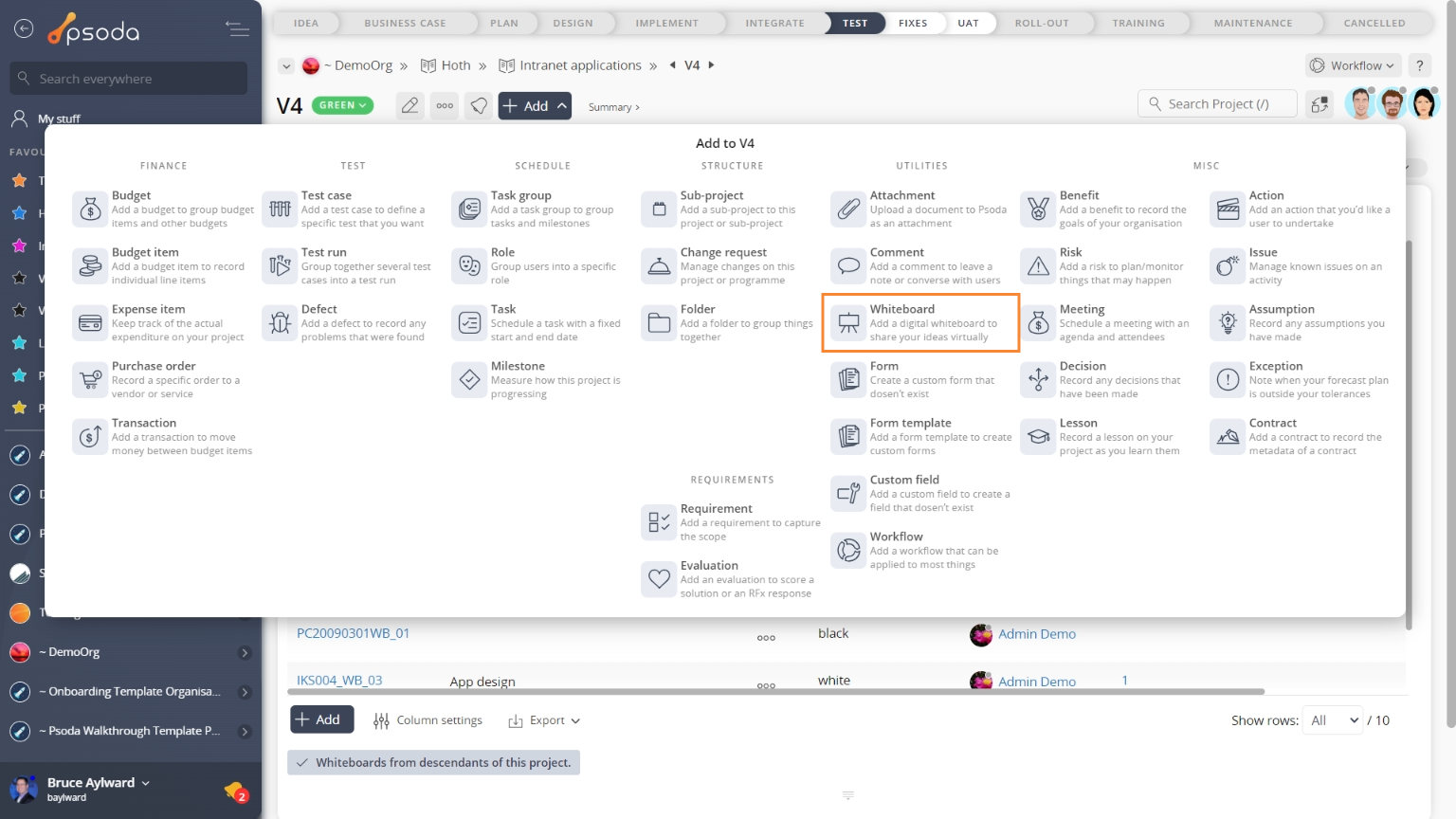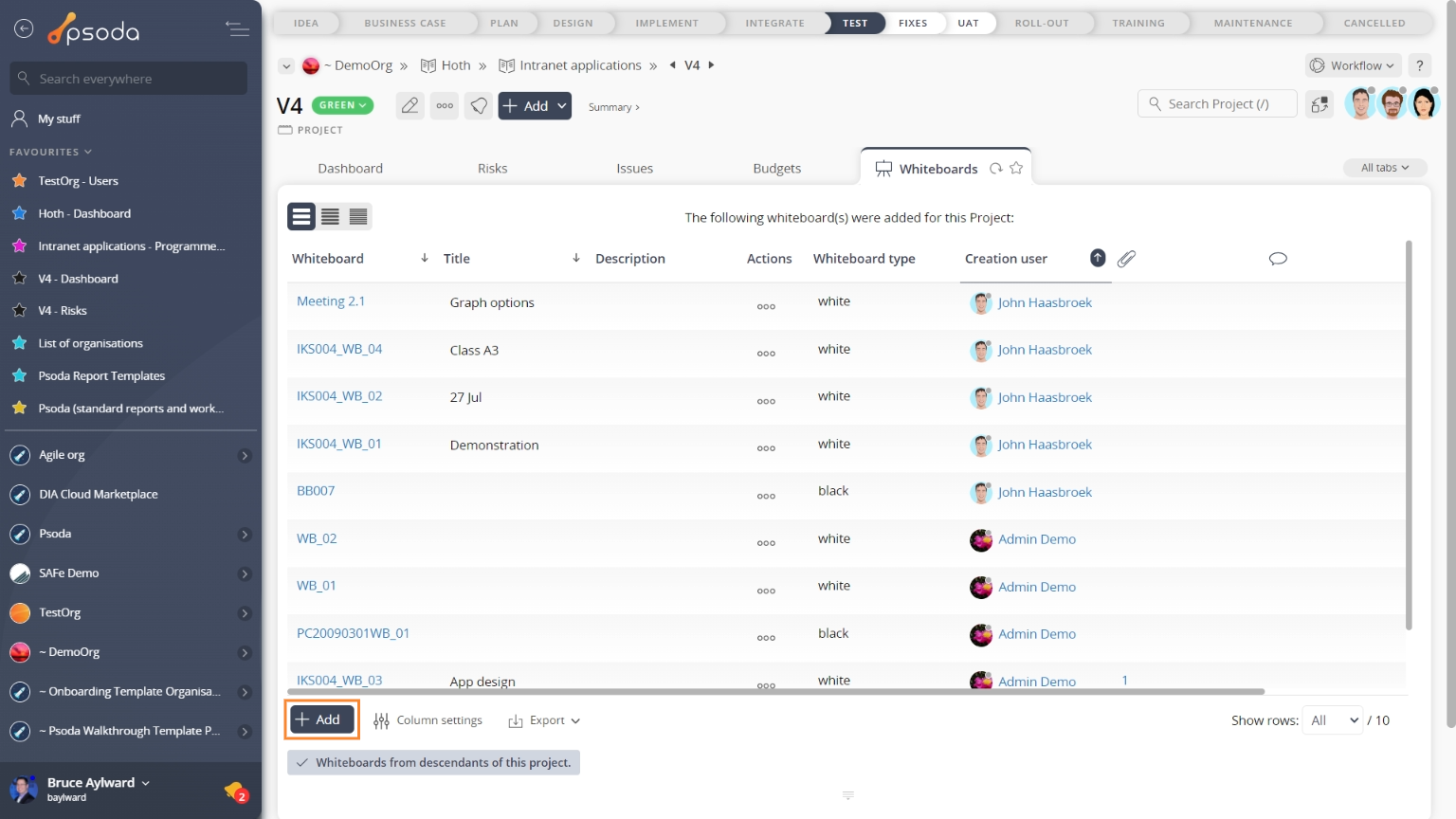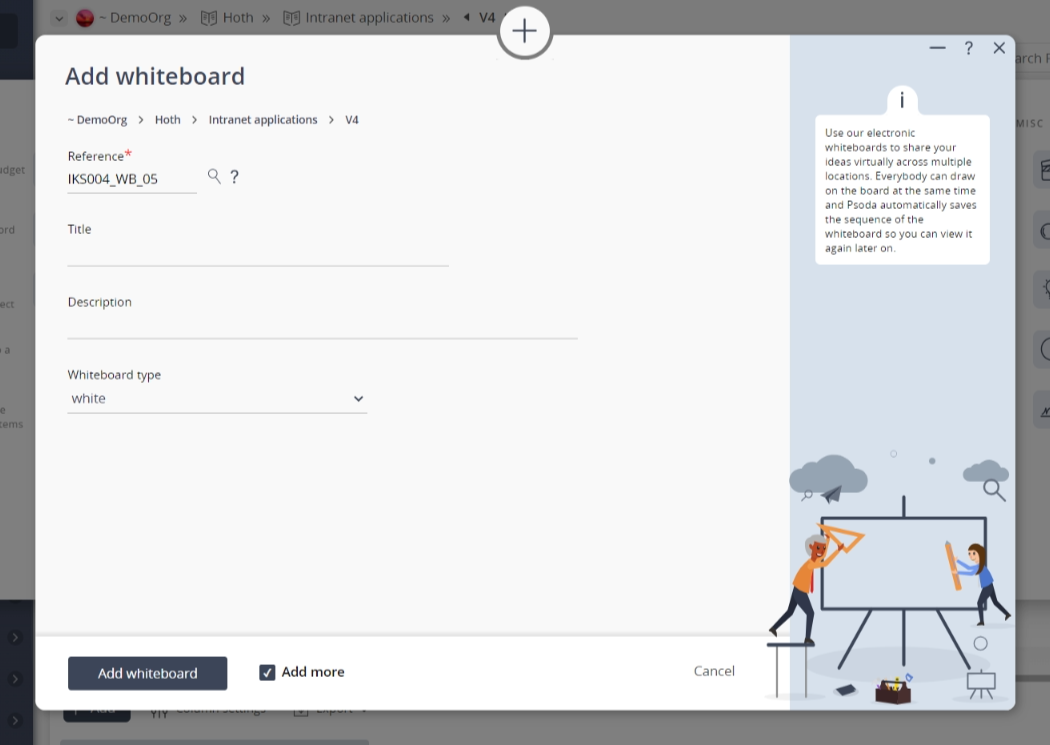This popup form can be accessed via the  add menu in the top header area of the
add menu in the top header area of the  programme or
programme or  project view pages, as shown in Figure 1. Alternatively you can access the
project view pages, as shown in Figure 1. Alternatively you can access the  add popup form at the bottom of the Whiteboards tab at these same view pages, as shown in Figure 2.
add popup form at the bottom of the Whiteboards tab at these same view pages, as shown in Figure 2.
*The reference is mandatory, but all others are optional.If you accidentally try to add a whiteboard with the same reference as an existing whiteboard in your project then you will get a warning message.Once you are happy with your entries click the “Add whiteboard” button at the bottom of the form. This will add a new whiteboard with the details that you supplied.The new whiteboard can be viewed in a number of locations, including the Whiteboards tabs at the parent asset’s view page, as shown in Figure 4. Alternatively you can view the new whiteboard from the parent asset’s dashboard in the Open Whiteboards dashlet, as shown in Figure 5.
Figure 1 – Access via add menu
Figure 2 – Access via whiteboards tab
This popup is shown in Figure 3 and is used to add a new whiteboard for the selected asset.
Figure 3 – Add whiteboard form
This form has the following fields:| Parent asset: | This read-only field shows which programme or project you are adding this new whiteboard to. |
|---|---|
| Reference*: | Use this field to enter a reference for your whiteboard. If you enter a prefix and end it with one or more zeros,e.g. WB_00, then you can click on the |
| Title: | Enter a short title for this new whiteboard here. |
| Description: | Enter a longer description for this new whiteboard here. |
| Whiteboard type: | Select if you want to set the background of this whiteboard to be black or white. |
| Add more whiteboards: | Leave this check box selected if you’d like to keep the form open and add more whiteboards to the chosen project or programme after this new whiteboard has been created. |
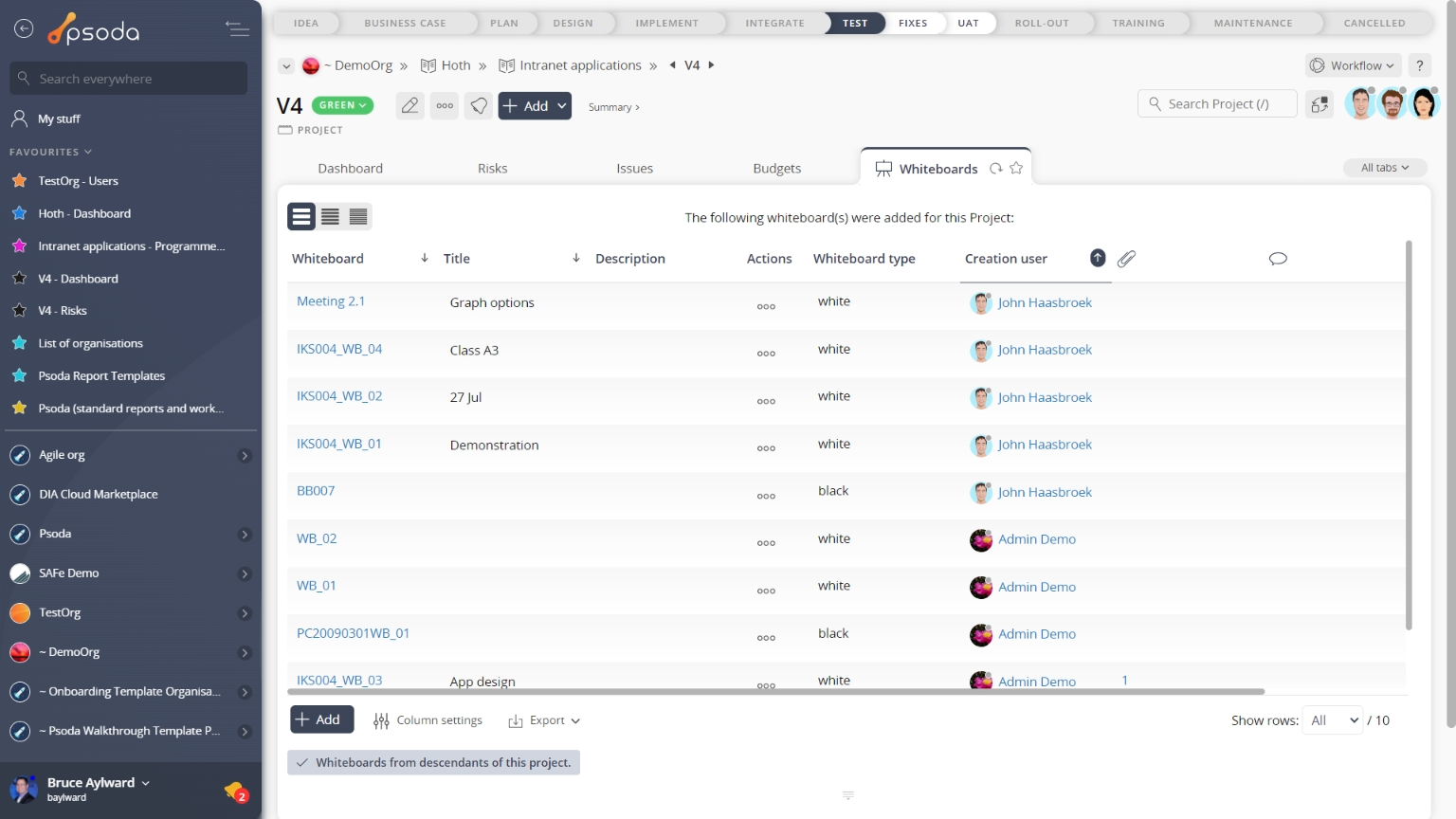
Figure 4 – View from Whiteboards tab
Click the “Cancel” button if you no longer want to add a new whiteboard.